- Can Rat Software Be Installed On Macbook
- Can Rat Software Be Installed On Mac
- Can Rat Software Be Installed On Mac Os
- Can Rat Software Be Installed On Mac Computer
Antivirus software may also be installed on the device to detect and remove malware. These tools can provide real-time protection or detect and remove malware by executing routine system scans.
Symptoms
- ‡ Norton Family and Norton Parental Control can only be installed and used on a child’s Windows PC, iOS and Android devices but not all features are available on all platforms. Parents can monitor and manage their child’s activities from any device – Windows PC, Mac, iOS and Android - via our mobile apps, or by signing into their.
- Important We recommend that you find your Office 2011 for Mac or Office for Mac 2008 installation media and product key before you follow the steps in methods 6 and 7. If you have an upgrade version of the Office 2008 software, make sure that you have previous versions of Office for Mac.
- Luckily, there are many software options like Binders or Crypters that hide RAT servers and prevent antiviruses from sending alerts. There are even softwares like AVkiller which render antivirus software inactive, allowing our server (used to hack computer remotely) to be easily installed.
- This software tool will repair common PC errors, protect your computer from hardware failure, malware, and file loss, and optimize it for top performance. The stuttering issue on Windows 10 is not a big thing, but it can have a negative effect on your user experience.
When you try to install an update for Microsoft Office for Mac 2011 or Microsoft Office for Mac 2008, you receive the following error message:
Office <Update version number> can't be installed on this disk. A version of the software required to install this update was not found on this volume. To learn how to fix it this issue, see 'I can't install Office for Mac updates' at http://www.microsoft.com/mac/help.mspx.
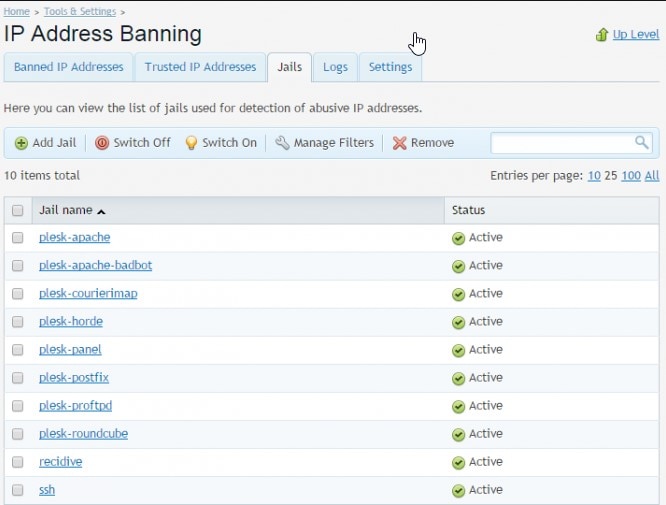
Cause
This issue may occur for one or more of the following reasons:
An external hard disk drive is connected to the computer.
The Time Machine or another application is interfering with the installation of the update.
Your software is already updated, and you are trying to install the update again.
The language of the update file does not match the language of your Office for Mac installation.
You chose to run a Custom installation, and not all applications are installed. For example, you chose not to install Entourage or Excel during setup. See Method 3 in this article to resolve this error.
Resolution
To resolve this issue, try each of the following methods in the order given, if the method applies to your situation.
Method 1: Disconnect the external hard disk drive
Disconnect any external hard disk drives that you may have connected to your Mac. Then, try to apply the update.
If you do not have an external hard disk drive, or if this step did not resolve the issue, go to method 2.
Method 2: Exit all Applications
To exit active applications, including Time Machine, follow these steps:
On the Apple menu, click Force Quit.
In the Force Quit Applications window, select an application.
Note You cannot exit Finder.Click Force Quit.
Repeat the previous steps until you exit all active applications.
Can Rat Software Be Installed On Macbook
Warning When an application is forced to exit, any unsaved changes to open documents are not saved.
If the issue continues to occur, go to method 3.
Method 3: Check whether the update is already installed
The error message indicates that you already have the update, and you do not have to apply it again. Make sure that the update that you are trying to apply is not already installed. To do this, follow these steps:
Open one of the Office for Mac applications, such as Word.
On the Word menu, click About Word.
Note the version of the software. The version number will be displayed underneath the application title. To close the window, click OK.
On the Help menu, click Check for Updates, and then click Check for Updates again.
Note the version of the update.
If the software version in the 'About Word' window is greater than the update version, the update has already been installed, and no additional action is required. However, if the update version is greater than the software version, the update has not been installed. In this case, go to method 4.
Method 4: Check whether Microsoft is in Applications
If the Microsoft Office folder is not in Applications, Microsoft AutoUpdate does not detect Microsoft Office on the Mac, and it cannot install updates. To verify that the Microsoft Office folder is in the correct location, follow these steps:
On the Go menu, click Applications.
Look for the Microsoft Office 2008 or Microsoft Office 2011 folder.
If one of these folders is in Applications, go to method 5.
If the Microsoft Office 2011 or Microsoft Office 2008 folder is not in Applications, you must locate the folder, and then move it to Applications. To do this, follow these steps:
Exit all running applications.
On the File menu, click Find.
In the search parameters, leave the boxes set to Kind and Any.
In the search window, type Office 2011 or Office 2008, and then press Enter.
Locate Microsoft Office 2008 or Microsoft Office 2011 in the search results, and then drag the folder to your desktop.
On the Go menu, click Applications.
Drag Microsoft Office 2008 or Microsoft Office 2011 from your desktop to Applications.
Try to download and install the update. If the issue continues to occur, go to method 5.
Method 5: Check whether the download file is in the correct language
The language of the downloaded update file must match the language of your Office for Mac installation. To do this, follow these steps:
Go to http://www.microsoft.com/mac.
Check that the country setting at the top of the screen matches the language of your Office for Mac installation.
Click Downloads to open the Downloads page.
In the Office for Mac updates area, click the update version of the product that you want under Available Downloads.
Click Download Now.
If you have already installed the correct language version of the update file, or if the issue continues to occur, go to method 6.
Method 6: Remove and reinstall Office for Mac
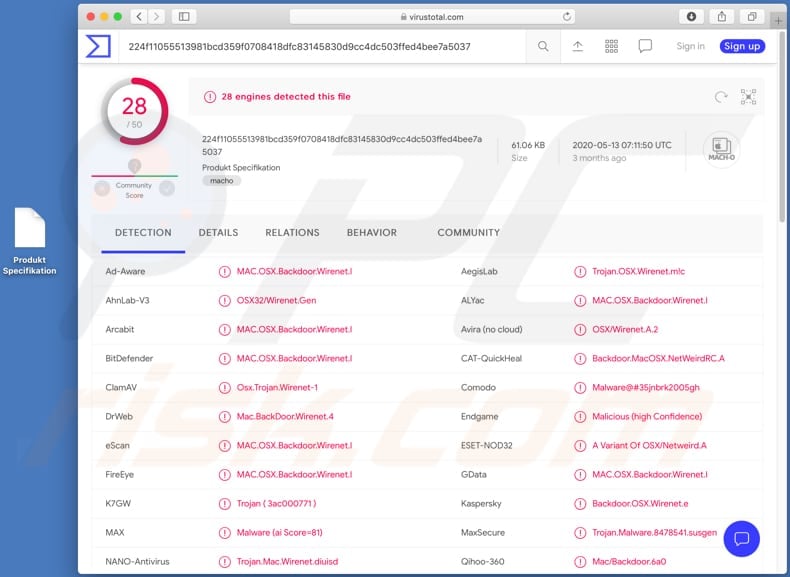
Important We recommend that you find your Office 2011 for Mac or Office for Mac 2008 installation media and product key before you follow the steps in methods 6 and 7. If you have an upgrade version of the Office 2008 software, make sure that you have previous versions of Office for Mac to complete a reinstall.
Warning Any custom preference settings will be reverted to the default settings. Also, any custom dictionaries or auto correct settings will be reverted to the default settings.
To remove and reinstall Office 2008 for Mac:
Exit all running applications.
On the Go menu, click Applications.
Drag Microsoft Office 2008 to the Trash.
On the Go menu, click Home.
Open Library.
Note The Library folder is hidden in MAC OS X Lion. To display this folder, hold down Option while you click the Go menu.Open Preferences.
Open Microsoft, and then open Office 2008.
Drag the Microsoft Office 2008 settings.plist file to the Trash.
On the Apple menu, click Restart.
Reinstall Office 2008 for Mac.
To remove and reinstall Office for Mac 2011:
Exit all running applications.
On the Go menu, click Applications.
Drag Microsoft Office 2011 to the Trash.
On the Go menu, click Home.
Open Library.
Note The Library folder is hidden in MAC OS X Lion. To display this folder, hold down Option while you click the Go menu.Open Preferences, and then drag the Microsoft folder to the Trash.
On the Apple menu, click Restart.
Reinstall Office for Mac 2011.
If the issue continues to occur, go to method 7.
Method 7: Completely remove and reinstall Office for Mac
You must manually remove all files for Office for Mac on your computer. For information about how to remove Office for Mac from your computer, follow the steps in the following Microsoft Knowledge Base article for your version of the program.

For Office 2008 for Mac:
Can Rat Software Be Installed On Mac
2500821 How to manually remove Office 2008 for Mac
For Office for Mac 2011:
2398768 How to completely remove Office for Mac 2011
After you remove Office for Mac, reinstall it.
More Information
The third-party products that this article discusses are manufactured by companies that are independent of Microsoft. Microsoft makes no warranty, implied or otherwise, about the performance or reliability of these products.
The safest place to get apps for your Mac is the App Store. Apple reviews each app in the App Store before it’s accepted and signs it to ensure that it hasn’t been tampered with or altered. If there’s ever a problem with an app, Apple can quickly remove it from the store.
If you download and install apps from the internet or directly from a developer, macOS continues to protect your Mac. When you install Mac apps, plug-ins, and installer packages from outside the App Store, macOS checks the Developer ID signature to verify that the software is from an identified developer and that it has not been altered. By default, macOS Catalina and later also requires software to be notarized, so you can be confident that the software you run on your Mac doesn't contain known malware. Before opening downloaded software for the first time, macOS requests your approval to make sure you aren’t misled into running software you didn’t expect.
Running software that hasn’t been signed and notarized may expose your computer and personal information to malware that can harm your Mac or compromise your privacy.
View the app security settings on your Mac
By default, the security and privacy preferences of your Mac are set to allow apps from the App Store and identified developers. For additional security, you can chose to allow only apps from the App Store.
In System Preferences, click Security & Privacy, then click General. Click the lock and enter your password to make changes. Select App Store under the header “Allow apps downloaded from.”
Open a developer-signed or notarized app
If your Mac is set to allow apps from the App Store and identified developers, the first time that you launch a new app, your Mac asks if you’re sure you want to open it.
An app that has been notarized by Apple indicates that Apple checked it for malicious software and none was detected:
Prior to macOS Catalina, opening an app that hasn't been notarized shows a yellow warning icon and asks if you're sure you want to open it: File cabinet pro 6 6 1.
If you see a warning message and can’t install an app
If you have set your Mac to allow apps only from the App Store and you try to install an app from elsewhere, your Mac will say that the app can't be opened because it was not downloaded from the App Store.*
If your Mac is set to allow apps from the App Store and identified developers, and you try to install an app that isn’t signed by an identified developer and—in macOS Catalina and later—notarized by Apple, you also see a warning that the app cannot be opened.
If you see this warning, it means that the app was not notarized, and Apple could not scan the app for known malicious software.
You may want to look for an updated version of the app in the App Store or look for an alternative app.
If macOS detects a malicious app
If macOS detects that an app has malicious content, it will notify you when you try to open it and ask you to move it to the Trash.
How to open an app that hasn’t been notarized or is from an unidentified developer
Running software that hasn’t been signed and notarized may expose your computer and personal information to malware that can harm your Mac or compromise your privacy. If you’re certain that an app you want to install is from a trustworthy source and hasn’t been tampered with, you can temporarily override your Mac security settings to open it.
In macOS Catalina and macOS Mojave, when an app fails to install because it hasn’t been notarized or is from an unidentified developer, it will appear in System Preferences > Security & Privacy, under the General tab. Click Open Anyway to confirm your intent to open or install the app.
The warning prompt reappears, and you can click Open.*
The app is now saved as an exception to your security settings, and you can open it in the future by double-clicking it, just as you can any authorized app.
Privacy protections
macOS has been designed to keep users and their data safe while respecting their privacy.
Gatekeeper performs online checks to verify if an app contains known malware and whether the developer’s signing certificate is revoked. We have never combined data from these checks with information about Apple users or their devices. We do not use data from these checks to learn what individual users are launching or running on their devices.
Notarization checks if the app contains known malware using an encrypted connection that is resilient to server failures.
Can Rat Software Be Installed On Mac Os
These security checks have never included the user’s Apple ID or the identity of their device. To further protect privacy, we have stopped logging IP addresses associated with Developer ID certificate checks, and we will ensure that any collected IP addresses are removed from logs.
Can Rat Software Be Installed On Mac Computer
In addition, over the the next year we will introduce several changes to our security checks:
- A new encrypted protocol for Developer ID certificate revocation checks
- Strong protections against server failure
- A new preference for users to opt out of these security protections
*If you're prompted to open Finder: control-click the app in Finder, choose Open from the menu, and then click Open in the dialog that appears. Enter your admin name and password to open the app.
